File Type:
Paste File URI (one URI per line)
Import URI from a File
Sharing this Project
This project has not been shared yet. If you want to share this project with others and allow them to contribute to this VIA project, click button in the toolbar.
Loading a Shared Project
A unique project-id is assigned to every shared VIA project. You must have received such a unique project-id when someone asked you to contribute to a VIA project. Click button in the toolbar to open a shared project.
If you do not have access to a shared project-id and you can explore the following publicly shared demonstration projects:
- Video Annotation: e302eadf-aa53-4a5a-b958-11175692c928
- Audio Annotation: d4a9bc87-9652-42c3-a336-f41e18d638e6
Please annotate the full duration of the video, without any gaps.
How?
- First, make sure that there are no gaps in the duration that you marked (red arrows in the image below).
-
Then, hover the mouse over the timeline above the actions (green highlight in the image below).

-
Finally, scroll (zoom out) to make sure that you have marked the duration of the entire video. Note that the duration in the Action Timeline approximately matches the duration of the Video Timeline (green highlight in the image below).

We also show how to do this in Example Video 1.
You have marked more than 20% of the video with the label "Unknown".

Could you please try harder?
Task : Mark the duration of every action in the video.
Press Space to Play/Pause the video.
You may play the video as many times as you wish.
You will see two time lines:
- Video Timeline(On top, fixed): shows the progress of the entire video. Hovering the mouse will show a thumbnail view of the current frame of the video.

- Action Timeline(Bottom): can be scrolled over to increase/decrease the spatial coverage of the video.

- List all the actions in the "List of Actions" textbox.
- After watching the video, name all the actions in the video in the "List of Actions" text box Action Timeline (separated by “,”). E.g., "walk, run, stop, transition"
- There are two special actions:
Please name these actions as "a-pose" and "t-pose" respectively when it occurs at the beginning and end of the video (not in between, see demo video).
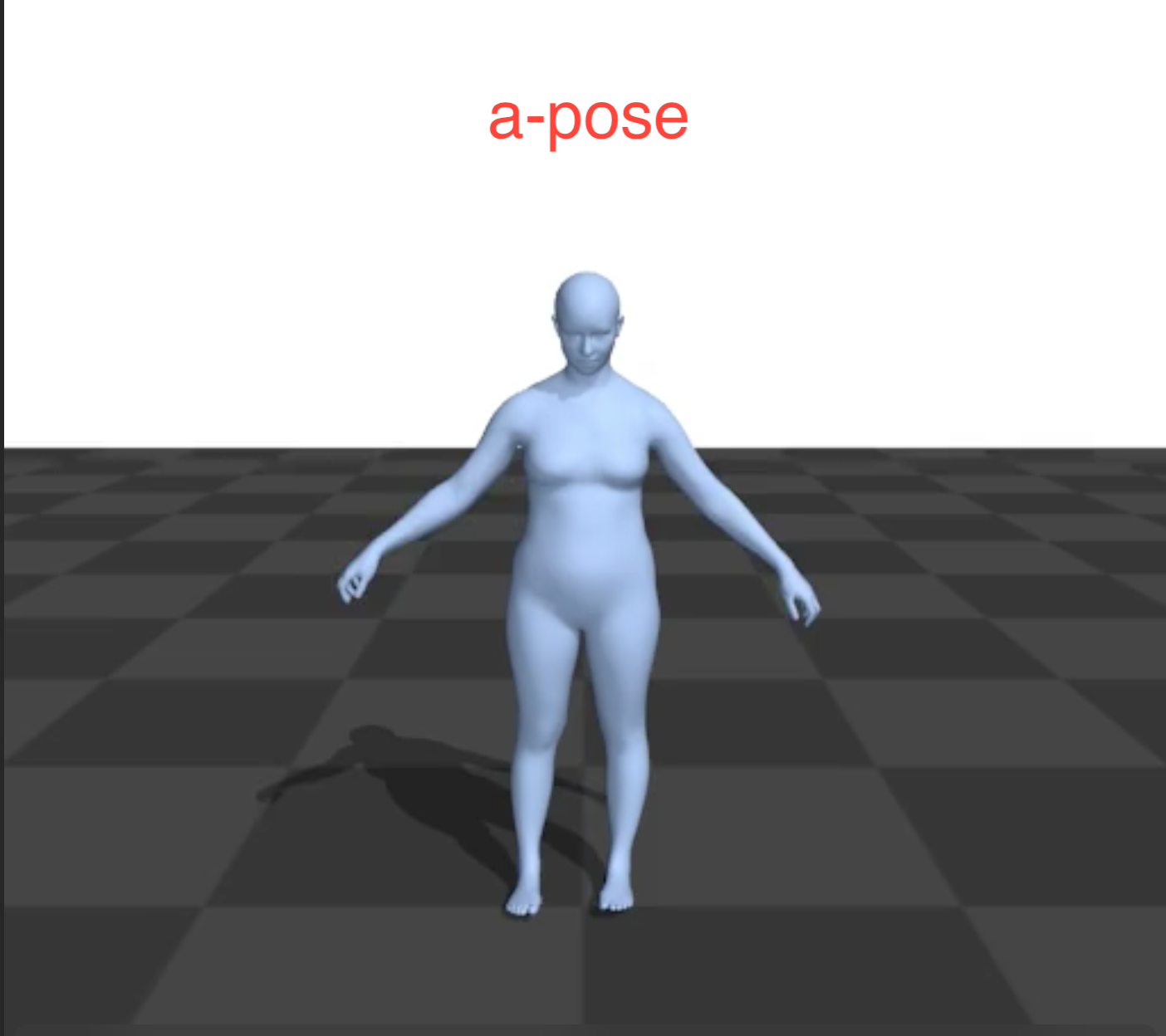
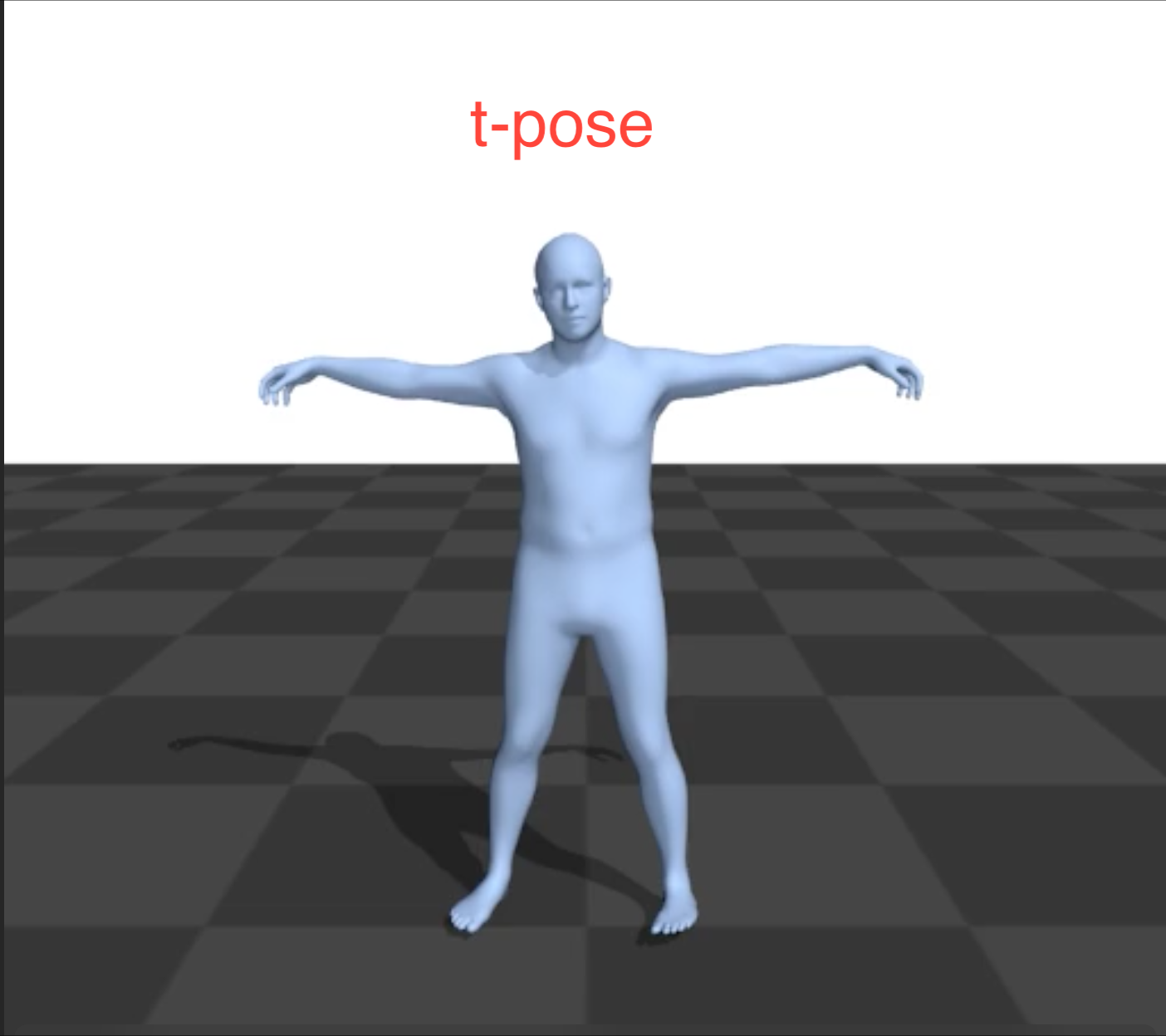
- Even if the action is performed multiple times in the video, it is sufficient to name it only once on the textbox.
- Be sure to mark all the actions occurring throughout the video including the durations of transitions between two actions.
- An action may be described by a single word (e.g. walk, run, etc.) or multiple words (sit down, walk back, etc.) .
- Please mark left and right for actions when applicable (e.g. turn left, wave right hand etc.). When using 'left' and 'right' in action names (for e.g. kneel on right knee), please indicate it with respect ot the person in the video.
- Every moment in the video should have at least one corresponding action.
- Click Update to create Action Timelines.
- Press the button Update on the right of the Action Timeline.
- This will create a coloured horizontal bar below for each action.
- Mark the duration of each action.
- To mark the start and end of an action, play the video again and drag the left and right edge of a duration block using the mouse.
- You can adjust the start position left/right by using the L/ l key, the end position to the left/right using the r / R key.
- You can move a block by using the left arrow/right arrow keys.
- Same action occurs at multiple times, separate coloured blocks
- If an action occurs multiple times in the video separated by other action(s) select this action timeline and press a on the keyboard to create a new coloured duration block for the same action.
- Mark transitions between actions.
- In addition to marking the duration of the individual actions, please also mark the duration of transitions between them.
- You will find that the action transition has automatically been added to the end of the "List of Actions". Please mark in the transitions timeline, the start and end for every transition you identify.
- If there are no transitions between different actions in the entire video, please leave the transition horizontal bar empty (do not mark it). You need not need to delete it.
- Mark simultaneous multiple actions.
- Please name and mark the duration of all actions that are happening at a given time in the video. For instance, a person may be “walking” and “waving” simultaneously. Please name both the actions, and independently mark the times that each action starts and ends.
- Unknown Action
- If you cannot guess the action being perfprmed to the best of your ability, then please name this action as "unknown" and mark the corresponding duration.
- Make sure that not more that 20% of the video is not marked as "Unknown".
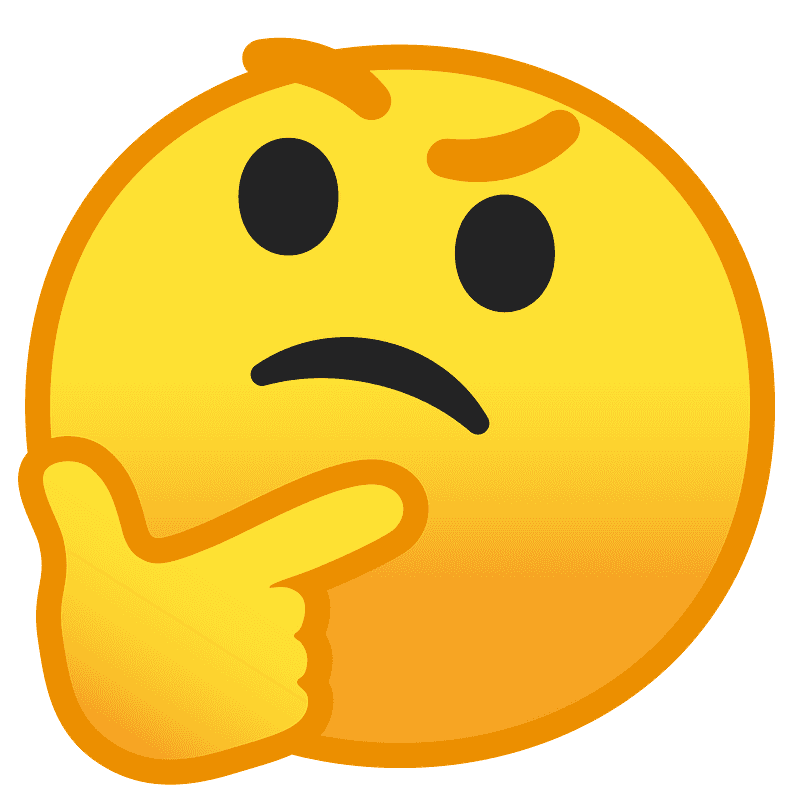

Are you sure there is only one action in this video?

You have not annotated this video. Please try again :).
Task: Mark the duration of actions in a video.
Mark the duration of actions in a video. You have been qualified for this task. We would appreciate feedback about our interface. We expect the HIT to take 10 mins (since you have already done the task once, feedback ~ 5 mins). You can do multiple HITs per person.
You may watch this demo of the task before you begin (with audio).*** Additional instructions:
1. Please mark left and right for actions when applicable (e.g. turn left, wave right hand etc.).
2. Please refrain from using general transitions for time like turn, sit down etc.
Keyboard Shortcuts
General
| Command | Shortcut |
|---|---|
| Play/Pause Media | Space |
| Increase / Decrease Media Playback Speed | + / - |
| Move Media Time Backward by 1, ..., 9 sec. (Ctrl to move forward) | Ctrl + 1, 2, ..., 9 |
| Move Media Time Forward or Backward by 1 frame (Shift to move by 5 frames) | Shift + n / p |
| Add Horizontal Coloured Bar at Current Time | a |
| Update the edge (left or right) of last added horizontal bar to current time | Shift + a |
| Select Previous / Next Action | ↑ / ↓ |
| Select [Previous] Next Horizontal Coloured Bar (e.g. 3sec to 5sec) | Shift + Tab |
| Select Horizontal Coloured Bar at Current Time (if any) | Enter |
| Move to Previous / Next Video Frame | l / r |
| Jump to Start/End of Video | Shift + s / e |
| Shift Visible Timeline by 1 sec. | ← / → |
| Shift Visible Timeline by 60 sec. | Shift + ← / → |
| Zoom In/Out the Horizontal Coloured Bar Timeline | Mouse Wheel |
| Pan the Horizontal Coloured Bar Timeline Horizontally | Shift + Mouse Wheel |
When a Horizontal Coloured Bar is Selected
| Command | Shortcut |
|---|---|
| Play/Pause Video Locked to Coloured Horizontal Bar Boundary | Space |
| Delete Selected Coloured Horizontal Bar | Backspace |
| Select [Previous] Next Coloured Horizontal Bar | [Shift] + Tab |
| Unselect Coloured Horizontal Bar | Esc |
| Increase/Decrease the Extent of Left Edge (Ctrl updates by 1 sec.) | [Ctrl] + l / L |
| Increase/Decrease the Extent of Right edge (Ctrl updates by 1 sec.) | [Ctrl] + r / R |
| Jump to Start/End of Coloured Horizontal Bar | s / e |
| Move Selected Coloured Horizontal Bar (Ctrl updates by 1 sec.) | [Ctrl] + ← / → |
| Merge Selected Coloured Horizontal Bar with the Segment on Left/Right | Shift + ← / → |
VGG Image Annotator (VIA)
Version: __VIA_VERSION__
VGG Image Annotator (VIA) is a simple and standalone manual annotation tool for image, audio and video. The VIA software is a light weight, standalone and offline software package that does not require any installation or setup and runs solely in a web browser. The complete VIA software fits in a single self-contained HTML page of size less than 500 kilobyte that runs as an offline application in most modern web browsers. VIA software is an open source project created solely using HTML, Javascript and CSS. More details about VIA is available from http://www.robots.ox.ac.uk/~vgg/software/via.
Open Source Ecosystem
We have nurtured a large and thriving open source community which not only provides feedback but also contributes code to add new features and improve existing features in the VIA software. The open source ecosystem of VIA thrives around its source code repository hosted by the Gitlab platform. Most of our users report issues and request new features for future releases using the issue portal. Many of our users not only submit bug reports but also suggest a potential fix for these software issues. Some of our users also contribute code to add new features to the VIA software using the merge request portal. A list of our contributors is available here.
Thanks to the flexibility provided by our BSD open source software license, many industrial projects have adapted the VIA software for internal or commercial use.
License
Copyright (c) 2019, Abhishek Dutta, Visual Geometry Group, Oxford University and VIA Contributors.
All rights reserved.
Redistribution and use in source and binary forms, with or without
modification, are permitted provided that the following conditions are met:
Redistributions of source code must retain the above copyright notice, this
list of conditions and the following disclaimer.
Redistributions in binary form must reproduce the above copyright notice,
this list of conditions and the following disclaimer in the documentation
and/or other materials provided with the distribution.
THIS SOFTWARE IS PROVIDED BY THE COPYRIGHT HOLDERS AND CONTRIBUTORS "AS IS"
AND ANY EXPRESS OR IMPLIED WARRANTIES, INCLUDING, BUT NOT LIMITED TO, THE
IMPLIED WARRANTIES OF MERCHANTABILITY AND FITNESS FOR A PARTICULAR PURPOSE
ARE DISCLAIMED. IN NO EVENT SHALL THE COPYRIGHT HOLDER OR CONTRIBUTORS BE
LIABLE FOR ANY DIRECT, INDIRECT, INCIDENTAL, SPECIAL, EXEMPLARY, OR
CONSEQUENTIAL DAMAGES (INCLUDING, BUT NOT LIMITED TO, PROCUREMENT OF
SUBSTITUTE GOODS OR SERVICES; LOSS OF USE, DATA, OR PROFITS; OR BUSINESS
INTERRUPTION) HOWEVER CAUSED AND ON ANY THEORY OF LIABILITY, WHETHER IN
CONTRACT, STRICT LIABILITY, OR TORT (INCLUDING NEGLIGENCE OR OTHERWISE)
ARISING IN ANY WAY OUT OF THE USE OF THIS SOFTWARE, EVEN IF ADVISED OF THE
POSSIBILITY OF SUCH DAMAGE.
Copyright © 2019, Abhishek Dutta, Visual Geometry Group, Oxford University and VIA Contributors.